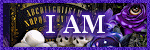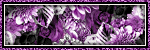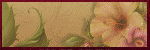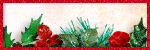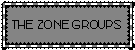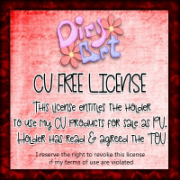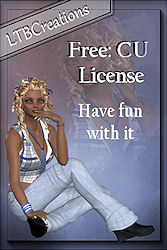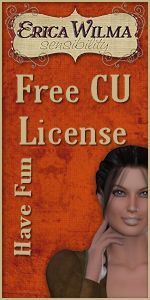Blog Search
Popular Posts
-
This tutorial is my own “ Linda Atkins aka Lynx the Minx Designs” any resemblance to any other, is only coincidence and not intentional....
-
To download click Preview above. Please do not share this kit, if wanting to share please share the link to it. Please read my T...
-
This tutorial is my own “ Linda Atkins aka Lynx the Minx Designs” any resemblance to any other, is only coincidence and not intentional. I a...
-
This tutorial is my own creation, any resemblance to any other, is only coincidence and not intentional. I am using PSP Ult...
-
You are welcome to use my Mask, but please do not change the file name. If sharing, please just share this link https://lynxtuts.blogs...
-
This tutorial is my own “ Linda Atkins aka Lynx” Creation, any resemblance to any other, is only coincidence and not intenti...
-
I have a new Freebie Kit for you, I know it has been awhile, thought it was time to wake everyone up with a Freebie Please Read TOU be f...
-
You are welcome to use my Snags, Templates, Mask or Brushes. If sharing please do not share this file, please use my link instead http...
-
This tutorial is my own “ Linda Atkins aka Lynx” Creation, any resemblance to any other, is only coincidence and not intention...
-
To download click Preview above. Please do not share this kit, if wanting to share please share the link to it. Please read my TOU...
My Favorite Places
My Resources
Licensed @
- Al Rio
- Alicia Mujica
- Arthur Crowe
- Artistic Dreams Imaging
- Artistic Minds
- Artistic Reality Talent
- Artistically Inclined Licensing
- Barbara Jensen Tubes
- Creative Designs Outlet
- Creative Image Licensing and Management
- Digital Art Heaven
- Dreamscape Imaging
- Elias Art Shop
- Garv-Girls
- Hania Designs
- I Kandy Scraps
- Inzpired Creationz
- Ismael Rac "XERACX"
- Jose' Cano
- My Besties "Sherri Baldy"
- My PSP Tubes
- My Tubed Art
- Mystical Scraps
- Pics For Design
- Pink Doll Bubble
- PSP Tubes Emporium
- Scraps And The City
- Scraps N Company
- Secret Garden Designs
- Sweet Pinup
- The Art Of Spazz
- The PSP Project
- Tiny Turtle Designs
- Tony Tzanoukakis
- Tooshtoosh
- UpYourArt
- VeryManyTubes
- WendyG.
- Zindy Zone Tubes
- Zlata M
Saturday, April 7, 2018
5:37 PM | Edit Post
This
tutorial is my (Linda Atkins aka Lynx)
own
creation, any resemblance to any other,
is
only coincidence and not intentional.
I
am using PSP XX
This
should work with any other PSP/Corel.
Written:
04.07.18
..........................................
For
this Tutorial
I
am using the amazing art work of “Howard Robinson”
Tube
“Here”
You
must have a license to use their work,
I
am also using a Kit called
By
Scrap Kit Designer “Curious Creative Dreams”
they
are currently at “CreativeDesign Outlet”
I
received these from “CDO” for my “Birthday”
Thank
You “CDO”
Mask
Of Choice
Font
of choice,
I
am using “Afrika Safari Rebuild St”
No
Filter Needed
Drop
Shadow
Vertical
& Horizontal: 1 – Opacity: 75 – Blur: 1.00
This
DS though out this tutorial
Lets
get started …
Open
CCD_HRF2018-bt-Paper 3
Duplicate
Close
Original
Layers
Load/Save
Mask - Load Mask From Disk
Layers
- Merge Group
Merge
Down
Add
CCD__HRF2018-bt-Ele.
8
Duplicate
Image/Mirror
CCD__HRF2018-bt-Wor1
CCD__HRF2018-bt-Ele.
6
Add
Tube
CCD__HRF2018-bt-Ele.
3
Duplicate
Image/Mirror
CCD__HRF2018-bt-Ele.
12
CCD__HRF2018-bt-Ele.
13 – Resize 85%
CCD__HRF2018-bt-Ele.
14 – Resize 50%
Duplicate
Image/Mirror
CCD__HRF2018-bt-Ele.
10 – Resize 50%
Duplicate
Image/Mirror
CCD__HRF2018-bt-Ele.
Layers
– New Raster layer
Add
your copyright information
Merge
Visible
Resize
to your liking
Now
add your name
Save
as png.
Hope
you enjoyed the tutorial,
♥
Would
love to see your results ♥
Friday, April 6, 2018
8:29 PM | Edit Post
This
tutorial is my own (Linda Atkins aka Lynx)
Creation,
any resemblance to any other,
is
only coincidence and not intentional.
I
am using PSP XX
This
should work with any other PSP/Corel.
Written:
04.06.18
..........................................
For
this Tutorial I am using the Artwork of
You
must have a license t use his work.
I
purchased his Package he announced on
“Facebook”
He
is currently with
“Scraps
And Company”
and “Hania's Design”
I
am also using a PTU kit by “Wendy G.”
called
“Ice Cream”
You
can find it at “Calico's
Creations”
Font
of choice,
I
am using “Sweet Sensations”
Filter
“Xero”
Drop
Shadow
Vertical
& Horizontal: 1 – Opacity: 75 – Blur: 2.00
This
DS though out this tutorial
Lets
get started …
Open
RMWIC Paper 5
Duplicate
Close
Original
Add
MRWICE Ele.59
Highlight
Close
Paper
Use
Magic Wand
Click
inside Frame
Selections
– Modify – Expand by 4
Selections
– Invert
Open
Paper – Highlight
Delete
Add
MRWICE Ele 48 – Resize 75%
Move
below Paper
Merge
Down
MRWICE
Ele 37
Move
below Paper
Merge
Down
Add
Tubes
Resize
if needed
Add
Elements
MRWICE
Ele 4 – Resize 50%
Merge
Down
MRWICE
Ele 26 – Resize 45%
Merge
Down
MRWICE
Ele 34 – Resize 75%
Merge
Down
MRWICE
Ele 16 – Resize 35%
Merge
Down
MRWICE
Ele 28 – Resize 45%
Merge
Down
MRWICE
Ele 1 – Resize 35%
Merge
Down
MRWICE
Ele 11 – Resize 45%
Merge
Down
Highlight
Background
Add
Elements
MRWICE
Ele 13 – Resize 75%
Merge
Down
Effects
Xero/Porcelain
Highlight
Your tube layer
Layers
– New Raster layer
Add
your copyright information
Merge
Down
Image
– Resize 500 x 500 pixels
Adjust
– Sharpness – Sharpen
Merge
Visible
Now
add your name
Save
as png.
Hope
you enjoyed the tutorial,
♥
Would
love to see your results ♥
Sunday, April 1, 2018
3:26 PM | Edit Post
This
tutorial is my (Linda Atkins aka Lynx)
own
creation, any resemblance to any other,
is
only coincidence and not intentional.
I
am using PSP XX
This
should work with any other PSP/Corel.
Written:
04.01.18
..........................................
For
this Tutorial
I
am using the amazing art work of “Veleri”
Tube
“Here”
You
must have a license to use their work,
they
are currently at “PicsForDesign”
I
am also using a Kit called “AA_Easter Bunny”
You
can purchase more of her kits at
(If
ADI is not reopened yet,
you
can contact “Lyn Lou”
on
Facebook to purchase this kit for $2.00)
Mask
Of Choice
I
am using “WLS Mask 130”
Font
of choice,
No
Filter Needed
Drop
Shadow
Vertical
& Horizontal: 1 – Opacity: 75 – Blur: 1.00
This
DS though out this tutorial
Lets
get started …
New Image
1350 x 1350 Pixels
Resolution: 96,000
Color: #ffffff
New Image
1350 x 1350 Pixels
Resolution: 96,000
Color: #ffffff
Open
FBPaper 1
Copy/paste
as New Raster Layer
Close
Original
Layers
Load/Save
Mask - Load Mask From Disk
Layers
- Merge Group
Merge
Down
Add
Freebie
Cajoline Easter Kit CU 07 – Resize 85%
Element
9
Element
2 – Resize 65%
Freebie
Cajoline Easter Kit CU 21 – Resize 25%
Element
3 – Resize 45%
LemurDesigns_cuvol360
– Resize 30%
Add
Tube – Resize to your liking
Layers
– New Raster layer
Add
your copyright information
Merge
Visible
Lets
Animate
Copy
Background
Open
Animation Shop
Paste
as new Animation
Duplicate
until you have 12 frames
Open
Sophisticat Simone Package #57
Ani.
#171
Back
to your tag Select All paste (ctrl+a+e)
Now
add your name
Save
as Gif
Hope
you enjoyed the tutorial,
♥
Would
love to see your results ♥
Wednesday, March 28, 2018
3:08 PM | Edit Post
This
tutorial is my own
(Linda
Atkins aka Lynx) creation,
any
resemblance to any other,
is
only coincidence and not intentional.
I
am using PSP XX
This
should work with any other PSP/Corel.
Written:
03.28.18
..........................................
For
this Tutorial I am using the Artwork of
You
must have a license t use their work.
You
can find the Tube “Here”
They
are currently selling
I
am using a FTU kit called “Easter Puddles”
By
Scrap Kit Designer “Horse Plays Pasture Designs”
You
can find it “Here”
I
am also using a FTU Rain animation
by
“Sophisticat Simone”
You
can find it “Here”
Font
of choice,
I
am using “Funny Bunny”
Mask
of choice
You
will need no filter
Drop
Shadow
Vertical
& Horizontal: 1 – Opacity: 75 – Blur: 2.00
This
DS though out this tutorial
Lets
get started …
New
Image 800 x 800 pixels
Color:
#ffffff
Resolution:
96,000
Open
hpd_EP_Paper2
Copy/Paste
as new layer
Close
Original
Layers
– Load/Save Mask - Load Mask From Disk
Layers
- Merge Group
Add
Tube
Resize
if needed
Add
Elements
hpd_EP_16
Use
Selections Tool
Feather:
30%
On
the bottom
Delete
Select
None
Merge
Down
hpd_EP_5
– Resize 50%
Merge
Down
hpd_EP_7
– Resize 50%
Merge
Down
Highlight
Background
Add
hpd_EP_15
– Resize 75%
Merge
Down
hpd_EP_24
– Resize 75%
Duplicate
Image/Mirror
Merge
Down
hpd_EP_2
– Resize 75%
Merge
down
Highlight
Your tube layer
Layers
– New Raster layer
Add
your copyright information
Merge
Down
Image
– Resize 500 x 500 pixels
Adjust
– Sharpness – Sharpen
Merge
Visible
Lets
Animate
Copy
your Background
Open
Animation Shop
Paste
as new animation
Duplicate
until you have 15 Frames
Open
The Animation “Rain”
Resize
490 x 401 pixels
Select
All – Copy
Highlight
Background
Select
All
Paste
into Selected Frames
Back
to PSP
Copy
Tube Layer
Back
to AS
Paste
as New Animation
Duplicate
until you have 15 Frames
Select
All – Copy
Highlight
Background
Select
All – Paste
Into
Selected Frames
Add
Your Name
Save
as GIF.
Hope
you enjoyed the tutorial,
♥
Would
love to see your results ♥
Sunday, March 25, 2018
11:01 PM | Edit Post
This
tutorial is my own
(Linda
Atkins aka Lynx) creation,
any
resemblance to any other,
is
only coincidence and not intentional.
I
am using PSP XX
This
should work with any other PSP/Corel.
Written:
03.26.18
..........................................
For
this Tutorial I am using the Artwork of
You
must have a license t use their work.
You
can purchase this tube from “Here”
You
can find more of her work at
I
am using a FTU Kit called “Enchanted Dreams”
by
Designers from “Inzpired Creationz”
They
are no long in the “PSP Community”
But
I am sure you can find another kit that will work just great with
this
tutorial and tube.
I
am also using a FTU Animation by
You
can find “Here”
Font
of choice
You will need AAA Filters
Drop
Shadow – Vertical & Horizontal: 1 – Opacity: 75 – Blur:
2.00
This
DS though out this tutorial
Lets
get started …
New
Image 600 x 300 Pixels
Color:
#ffffff
Resolution:
96, 000
Open
Paper #1
Copy/Paste
as New Layer
Close
Original
Effects/AAA Filters
Foto Frame
Width 10%
Check More Shadow
Ok
Effects/AAA Filters
Foto Frame
Width 10%
Check More Shadow
Ok
Add
Tube -Resize 75%
Add
Door1
– Resize 65%
Merge
Down
Sparkles
Merge Down
Merge Down
Highlight Top Layer
Layer new Raster Layer
Flood Fill with color from tube
I used #a149cb
Selections - Select All
Selection - Modify - Contract by
Delete
Selection - Select None
Add a Quote
Layer new Raster Layer
Flood Fill with color from tube
I used #a149cb
Selections - Select All
Selection - Modify - Contract by
Delete
Selection - Select None
Add a Quote
Highlight Your tube layer
Layers – New Raster layer
Add your copyright information
Merge Visble
Lets
Animate
Copy
Tag
Open
Animation Shop
Paste
as new Animation
Duplicate
until you have 26 frames
Open
Sophisticat Simone
Ani
#78
Select
All
Copy(ctrl+a+c)
Back
to your tag Select All paste (ctrl+a+e)
Now
add your name
Save
as Gif
===============
===============
As
for your AV
Go
to your tags size 125 x 125
add
copyright info
Layer/New
Layer
Flood
fill to match your Tag
Copy/Merged
Add
animation
add
Name
You
are done.
Hope
you enjoyed the tutorial,
♥
Would
love to see your results ♥
Subscribe to:
Posts
(Atom)
Email Me
If you want something that you can't get from here, if you do not have a "Facebook Account" you can email me at ...
lynxtheminx13@gmail.com
Award

Award

Follow Me at "Creative Fabica"
Friends Who Follow
Labels
- PTU Tutorial (188)
- Artistic Dreams Imaging (132)
- animated (128)
- png. (127)
- Alicat Art Digital Scrapkits (105)
- Sophisticat Simone Animation (103)
- FTU Tutorial (96)
- Picsfordesign (82)
- Snags (54)
- Holiday (52)
- Sensibility Scrapping (49)
- Creative Design Outlet (39)
- LTM Kits (34)
- Halloween (32)
- Digital Scrappin Depot (30)
- Gif. (30)
- Puddicat Creations Digital Designs (30)
- Seasons (29)
- FTU (27)
- Spring (27)
- Fantasy (26)
- Secret Garden Designs (26)
- Valentines Day (24)
- Autumn (21)
- Faeries (21)
- Christmas (19)
- FTU Kits (19)
- Lynx the Minx Designs (18)
- Puddicat Creations Scraps (17)
- Saint Patrick's Day (17)
- Lynx-Mask (16)
- Cindy's Creative Designs (15)
- Fall (15)
- Gothic (15)
- Ismael Rac (15)
- beach (15)
- Digital Designer Resources (14)
- Forumset (14)
- Lowbudget Scrapping (14)
- PTU Kit (14)
- summer time (14)
- Designz Scrap Shop Store (13)
- Horseplay's Pasture Designs (13)
- Lil Mz's Brainstorms (13)
- Elegancefly (11)
- Inzpired Creationz (11)
- LTM_FTU Clusters (11)
- Sea (11)
- Winter (11)
- Alicia Mujica (10)
- BCA (9)
- LTBCreations (9)
- Ocean (9)
- LTM PTU Tut (8)
- Lynx Kits (8)
- Malberri (8)
- Snow (8)
- Xeracx (8)
- Animation by Sophisticat Somone (7)
- Easter (7)
- Jackie's Jewels (7)
- Melissaz Creationz (7)
- Mermaid (7)
- Awareness (6)
- Elias Chatzoudis (6)
- Erica Wilma Sensibility (6)
- Gold Dust (6)
- July 4th (6)
- Mask (6)
- StellaFelice7 (6)
- Zindy S. D. Nielson (6)
- Alwayssmiling (5)
- Gimptastic Scraps (5)
- Hania Design (5)
- Heartmask (5)
- Irish Princess Designs (5)
- Jessica Allain (5)
- LTM PTU Kit (5)
- Natalia Nz (5)
- Sassy Dede (5)
- Thanksgiving (5)
- Western (5)
- Arthur Crowes Factory (4)
- Birthday (4)
- Calico's Creations (4)
- Dance in The Rain (4)
- Digi Divas (4)
- FTU Colab. (4)
- Fairytale (4)
- Hania's Design (4)
- Jenny's Designz (4)
- Kimberly Irene Hunt (4)
- Lady Mishka (4)
- Steampunk (4)
- Unicorn (4)
- png (4)
- ©Sheokate_Elegance (4)
- Ally Cat's Purrfect Kit Creations (3)
- Amy Brown (3)
- Brooke Gillette (3)
- Calico (3)
- Caron Vinson (3)
- Deanna Davoli (3)
- Digicats(and Dogs) (3)
- Digital Art Heaven (3)
- Fathers Day (3)
- Hearts (3)
- Julie Rabischung (3)
- Laguna (3)
- Manuel Da Cunha Vega (3)
- Mothers Day (3)
- New Year (3)
- Papernest Dolls (3)
- Pinup Toons (3)
- Pirates (3)
- Rain Animation (3)
- Rebellious Scraps (3)
- Sherri Baldy (3)
- Sophisticat Simone Scrapkits (3)
- The East Wind (3)
- Twisted Sisters Creatives (3)
- fairies (3)
- Alehandra Vanhek (2)
- Alena Lazareva (2)
- Alex (2)
- Always Creations (2)
- Amanda S. Byron (2)
- Andrea Blanco (2)
- Angels (2)
- Animation (2)
- Animation by Sophisticat Simone (2)
- Becca Moore (2)
- Blogtrain Collabs. (2)
- Celineart Pinup (2)
- Chasity IJames (2)
- Circus (2)
- Creative Misfits (2)
- Creative Scraps By Crys (2)
- Danny Lee (2)
- Dragon (2)
- EMO (2)
- Ed Hicks (2)
- Elaina Wagner (2)
- Elisa Ferguson (2)
- Eskada (2)
- Floral (2)
- Freebies (2)
- Heather Valentin (2)
- Ian Daniels (2)
- Independence Day (2)
- Jacqueline Collen-Tarrolly (2)
- Kara's Kreative Korner (2)
- Keith Garvey (2)
- LK Designs (2)
- LTM Frames (2)
- LTM PTU Tut Secret Garden Designs (2)
- LTM-Mask (2)
- Linda Biggs (2)
- Lori Kajenna (2)
- Lysisange (2)
- Mardi Gras (2)
- Mayumi Ogihara (2)
- Misticheskaya (2)
- Musical (2)
- My Besties Shop (2)
- My Templates (2)
- Mystical Scraps (2)
- Native America (2)
- Nocturne (2)
- PTU TUT (2)
- Pink's Poetic Scraps (2)
- Rain (2)
- Rissa's Designs (2)
- Russ Docken (2)
- SK by Kissed By Kelz (2)
- Sandra Chang-Adair (2)
- School (2)
- Scraps In Design by Peace (2)
- Scraps In Designs By Peace (2)
- Tan Doll (2)
- Tiny Turtle Designs (2)
- Tony Tzanoukakis (2)
- Tori Beveridge (2)
- Trinita (2)
- Uenique PSP (2)
- VeryManyTubes (2)
- Zoimar Lezama Art (2)
- ©Jenny_Elegancefly (2)
- ©Julia Fox (2)
- Africa (1)
- Agaart (1)
- Alan Gutierrez (1)
- Alexis Frost (1)
- Alfadesire (1)
- Alicat Art (1)
- Alicat Art Digital Scrapkit (1)
- Alicat Art Tubes (1)
- Andy Lloyd (1)
- Animals (1)
- Animated Tube (1)
- Animation by Rebel Dezigns (1)
- Anna Liwanag (1)
- Arthur Crowe (1)
- Artistic Minds Inc (1)
- Autumn animated (1)
- Barbara Jensen Tubes (1)
- Baron Von Lind (1)
- Becca Turner (1)
- Black Widow Creationz (1)
- Bubbles Dream (1)
- Bundle (1)
- CILM (1)
- CU (1)
- CU/PU Mix (1)
- Canada Day (1)
- Carol Ochs (1)
- Carolina Seabra (1)
- Carri Williams (1)
- Charmaine Flannery (1)
- Chris Pastel (1)
- Clairez Creationz (1)
- Collab. (1)
- Creation by Sanie (1)
- Crystals Creations (1)
- Cuddly Rigor Mortis (1)
- Curious Creative Dreams (1)
- Dark Angels (1)
- Deanna Bach-Talsma (1)
- Dees' Sign Depot (1)
- Designz By Shelly (1)
- Di_Halim (1)
- Drawing In Bloom (1)
- Dreamland (1)
- Dreamworld Design (1)
- Earth Day (1)
- Edward Tadiello (1)
- Elegance Team Atarika and Kela (1)
- Elias Art Shop (1)
- Eugene Rzhevskii (1)
- Facebook Home Banner and AVI (1)
- Faith (1)
- Fiodorova_Maria (1)
- Fireworks (1)
- For A Cause (1)
- Freek's Creations (1)
- Gangster (1)
- Ginnibug Designz (1)
- Graffiti (1)
- Green Earth (1)
- Greg Andrews (1)
- Halloween Fames (1)
- Happy Birthday (1)
- Hope (1)
- Howard Robinson (1)
- Ice Cream (1)
- Indians (1)
- Janna Prosvirina (1)
- Jennifer Janesko (1)
- Jes Ronni (1)
- Jessica Prando (1)
- Joel Adams (1)
- Josephine Wall (1)
- Julia Fox (1)
- Julie Fox (1)
- Jungle (1)
- Justice Howard (1)
- Katrina Winter (1)
- Ken Morton (1)
- Ketka_Elegance (1)
- Kit by Anna Jolanta (1)
- Kittz Kreationz (1)
- Kolor'Scrapez!Kreate (1)
- Kyra Wilson (1)
- LadyWhisper (1)
- Lindsay Cheesewright (1)
- Lori's PSP Graphics (1)
- Lorri Kajenna (1)
- Lynx the Minx Store (1)
- Lynx-Mask51-55 (1)
- Lysira's Graphic World (1)
- MPT (1)
- Magical Moments (1)
- Marika (1)
- Martin Abel (1)
- Matt Hughes (1)
- Melia Dawn (1)
- Memorial Day (1)
- Michi Art (1)
- Monika Holloway (1)
- Monika Jasnauskaite (1)
- Morgan Fitzsimons (1)
- Motorcycles (1)
- Nature (1)
- New Blog (1)
- Nolan Worthington (1)
- Oky Draft (1)
- PTU CU Package (1)
- PTU CU/PU Package (1)
- PTU now FTU Kit (1)
- PU (1)
- Paul J. Ballard (1)
- Pets (1)
- Pixabay (1)
- Pixels (1)
- Poupée de Chair (1)
- Punk (1)
- Queen Uriel (1)
- Quotes (1)
- Rachel Designs (1)
- Ray (1)
- Rebecca Mccullough (1)
- Retro (1)
- Rivusdea (1)
- Robin Pushay (1)
- RockNRoll (1)
- Scraps And Company (1)
- Scraps Dimensions (1)
- ScrapzNPleasure (1)
- Selisan Al-Gaib (1)
- Sheena Pike (1)
- Simply CU4U (1)
- Skeletons (1)
- Snag (1)
- Sophisticat Simone (1)
- Souldesigner (1)
- Steve Baier (1)
- Storybook Tale (1)
- Suzanne Woolcott (1)
- Sweet Pinup (1)
- Tag and AVI (1)
- Tasha's Playground (1)
- Tech (1)
- The Coffee Slut (1)
- The Creative Chicks Forum (1)
- The Hunter (1)
- Todd Borenstein (1)
- Tom Hoover (1)
- Tooshtoosh (1)
- Topcat Tagz (1)
- Toxic (1)
- Toxic Desirez (1)
- UFO (1)
- Valentines (1)
- Valentines-Love (1)
- Veleri (1)
- Veteran's Day (1)
- Whisprddreamz Designz (1)
- Wicked Princess Scraps (1)
- Zindy-Zone Shop (1)
- butterflies (1)
- gIO (1)
- © Liren (1)
- ©Attila (1)
- ©Elegance-Eskada (1)
- ©Lia (1)
- ©Yuki (1)